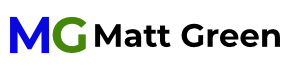The COVID-19 pandemic caused many events that are usually held in person to be recorded and posted online. I’ve developed a list of tips and steps to ensure event success!
Step 1- Make A Plan
Before recording your segment of the event, make sure you know what you will be saying or doing. If you have notes or a script, I recommend practicing it one or twice to make sure you are ready for recording! Record one or two of these practice sessions to make sure that your sound and lighting will turn out well for the real thing.
Step 2- Get Ready
Ready to record? There are a few things to keep in mind.
Silence! Make sure that all cell phones, tablets, laptops, and landline phones are silenced. The last thing you need is a ringing phone to break your train of thought. While the video editor may be able to cut out noise in between words, if a ringtone plays over you speaking, it will be nearly impossible to remove and will distract the audience. Try to record away from refrigerators or other appliances that will be distracting.
Stay Still!- Make sure that your phone or camera is on a flat surface. Again- you don’t want your phone to get a sudden view of the ceiling. If possible, use a tripod.
Time- Wait 5 to 10 seconds after pressing record to begin speaking. Likewise, wait 5 to 10 seconds after finishing to stop recording. This will give your editor freedom to add transitions and audio effects.
Step 3- Record!
Time to record!
When recording make sure that your phone is in the LANDSCAPE ORIENTATION! I use this analogy- this isn’t Snapchat or TikTok, it’s Disney+ or Netflix! Vertical video has its place on social media, but landscape video is much more professional. As I stated above, work with your video editor to make sure that they need a landscape orientation.
Step 4- Check Your Work!
After you’re done, make sure that your video is useable. Is the audio loud enough to be heard? Can the audience see you? Is the lighting okay? Make sure your video is suitable for an audience!
Step 5- How to send...
Now you are ready to send to the video editor! Sometimes, it can be challenging to send large files, such as videos, across the internet. Filemail.com is a great service, allowing 5GB per transfer! Filemail.com can be accessed on a computer or through their mobile app:
One note- DO NOT send your videos via social media (Facebook Messenger, Snapchat, especially MMS/SMS). Social media services typically compress videos, reducing quality. File transfer services (listed below) do not compress videos and will deliver video in its original format and quality.
Step 6- You're done!
Now the work begins! The video editor will do their magic and make everything happen!
Have questions, additions, or suggestions?
Feel free to contact me! I'll do my best to reply!